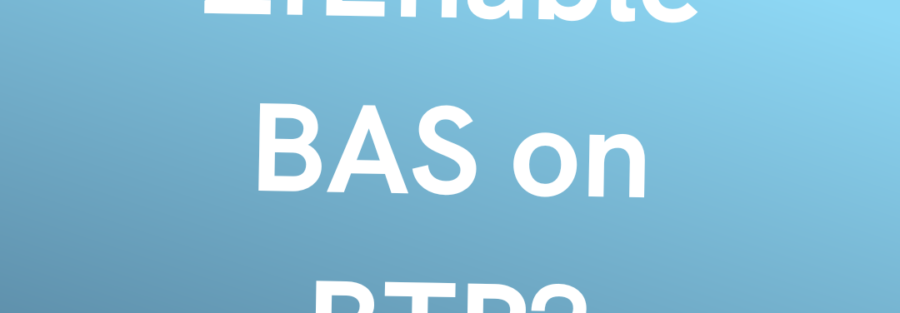5 Views
In this blog we will enable Business Application Studio, which is our development environment through out blog to learn and create application.
- Access SAP BTP Cockpit using URL – https://account.hana.ondemand.com/
- Click on Register
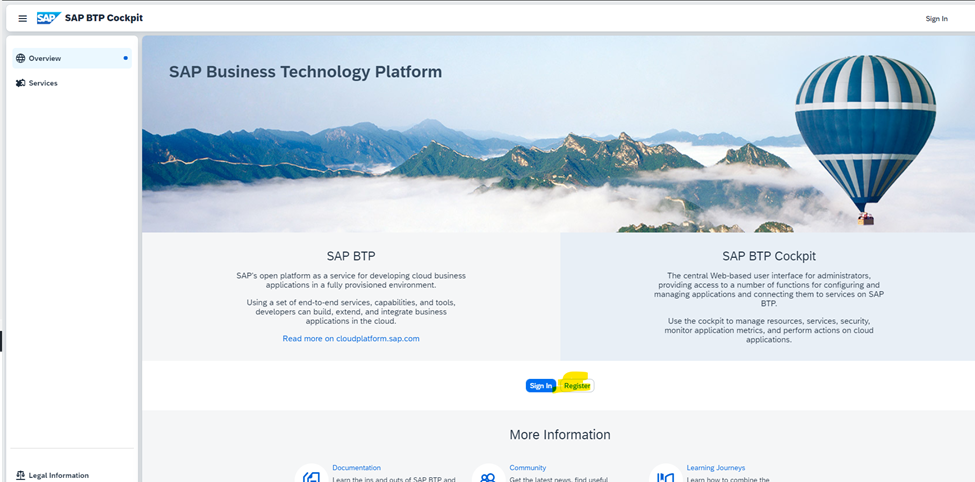
- Enter your details
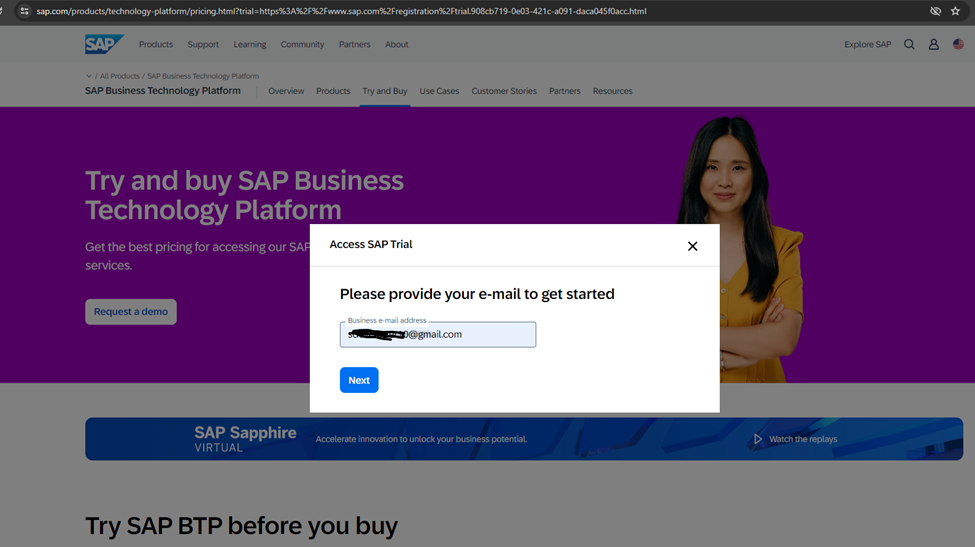
- Enter Details as needed
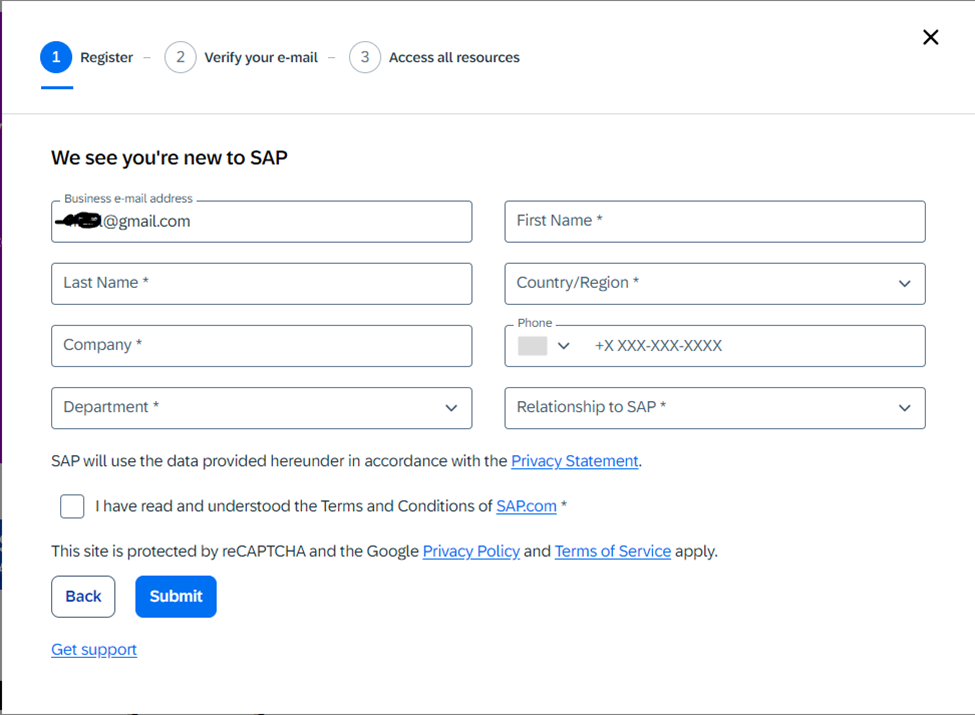
- Verify Email
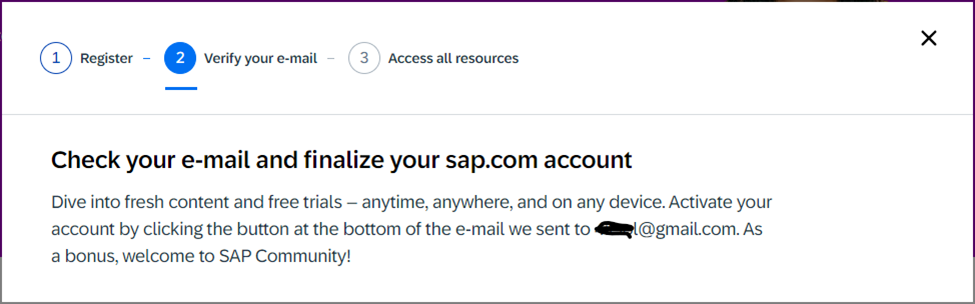
- Below subject and format of verification mail

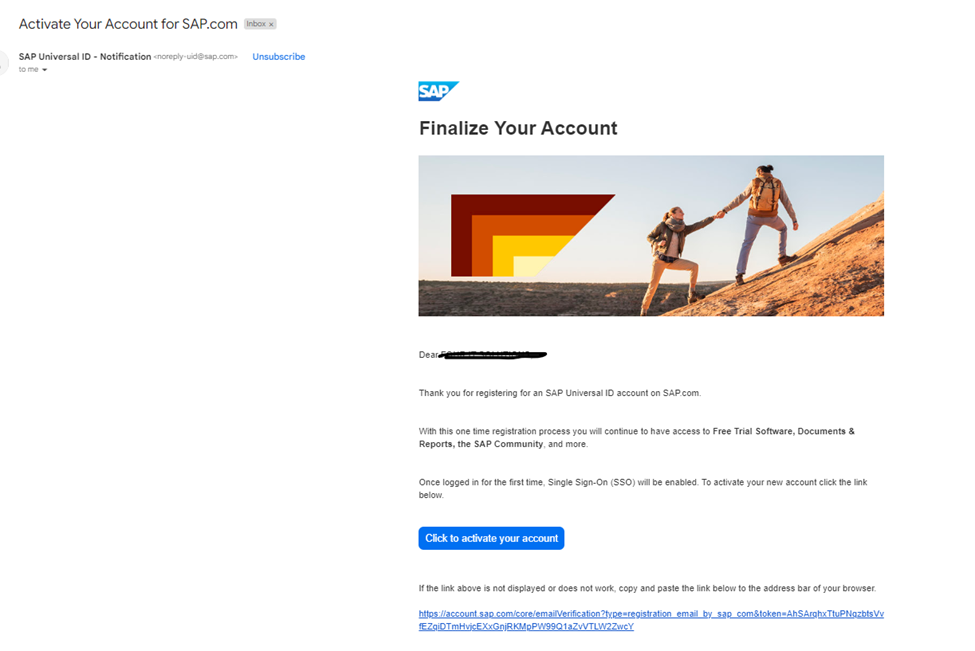
- Click to activate your account
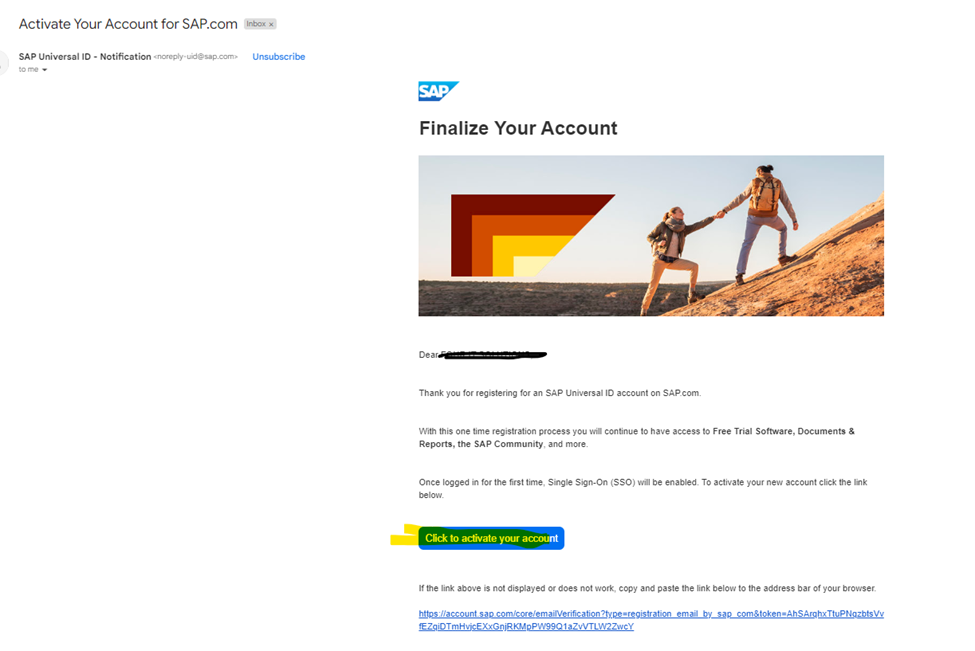
- You will be redirected to page to finalize your account and set password
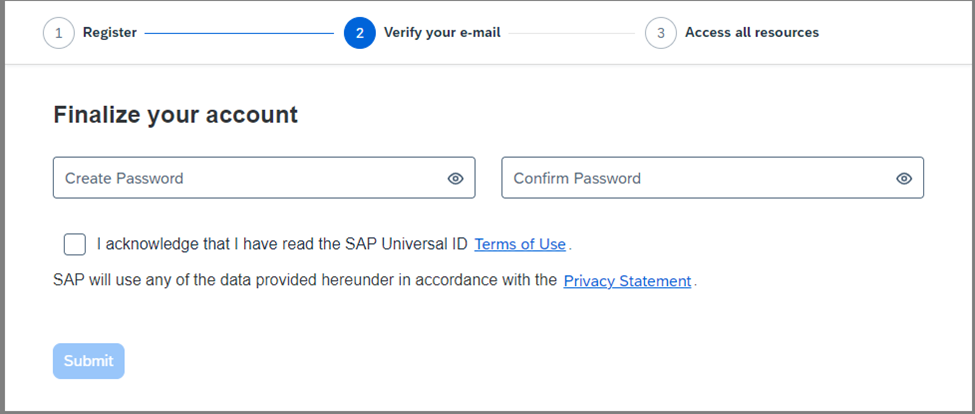
- Set password with required condition , click on check box and press Submit.

- You have successfully created your account now you will able to access resources of SAP.
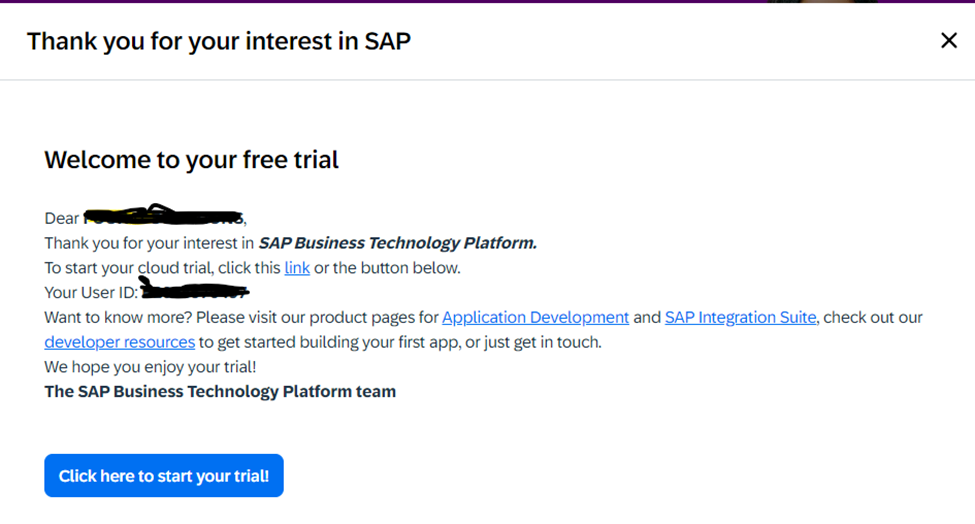
- BAS is in cloud hence we will click link highlighted below.
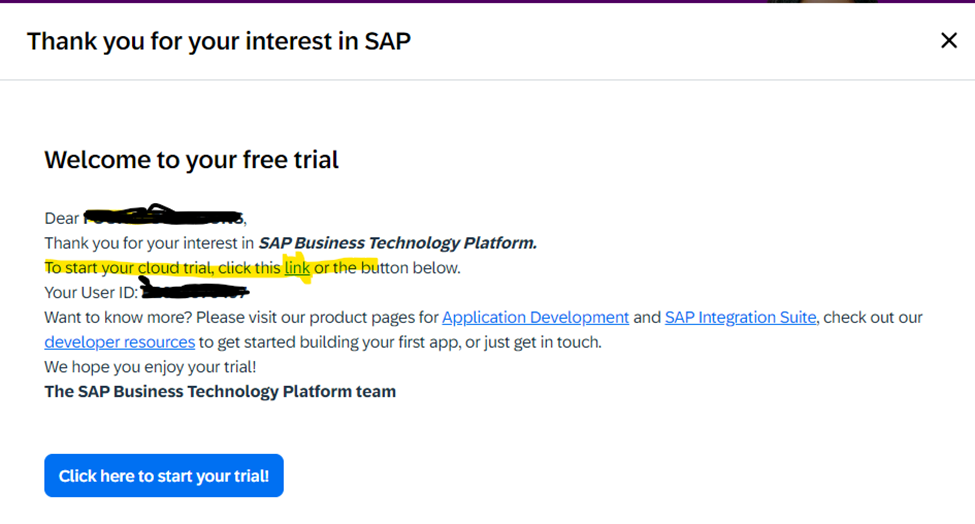
- It will navigate you to below page where you need to enter your email id same as you have created trail account.
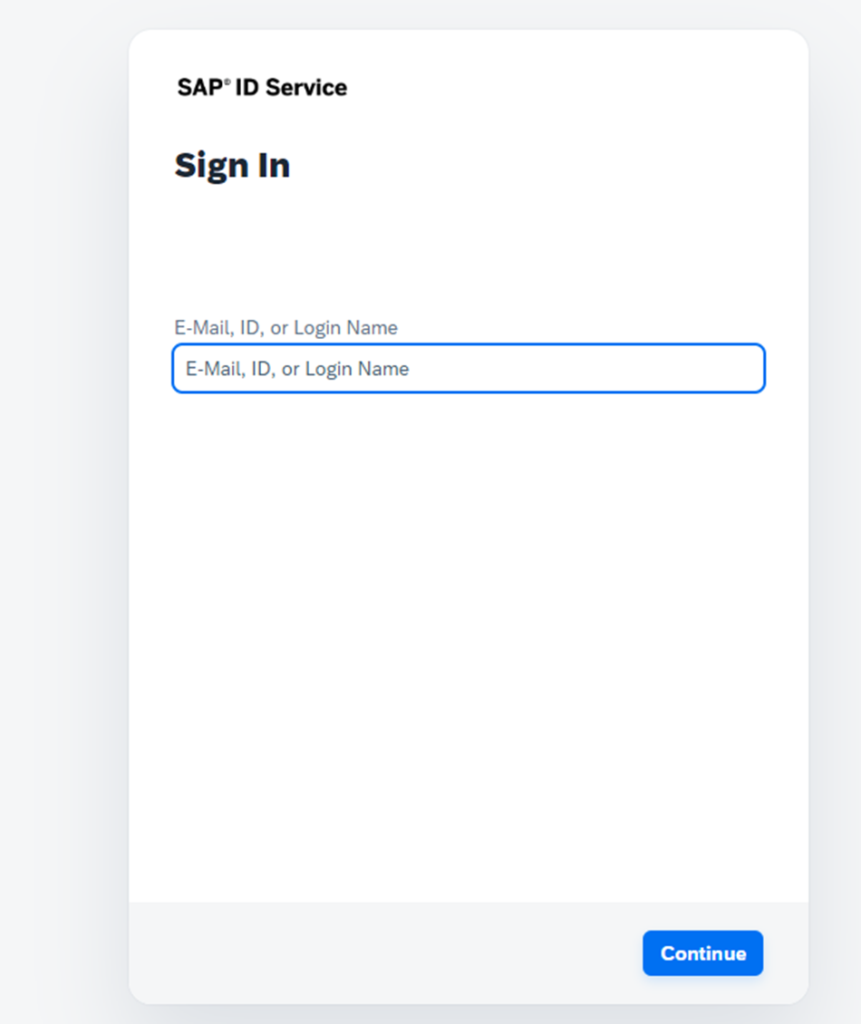
- Verify your phone number, you will be receiving OTP on phonenumber you have entered while registering.
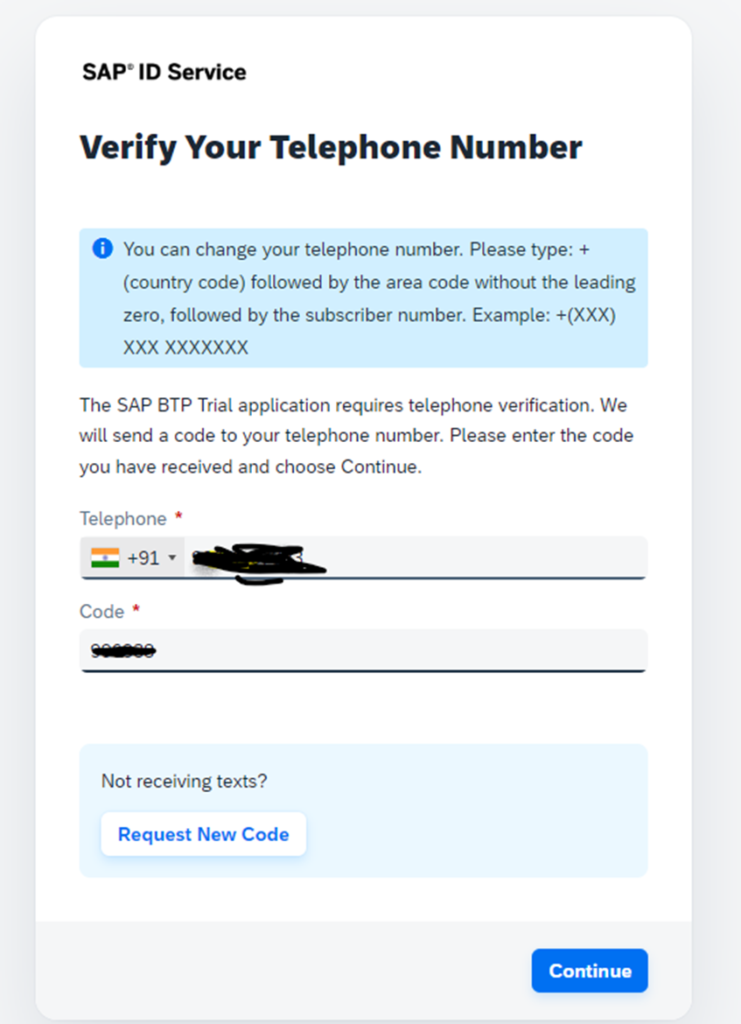
- Press Continue
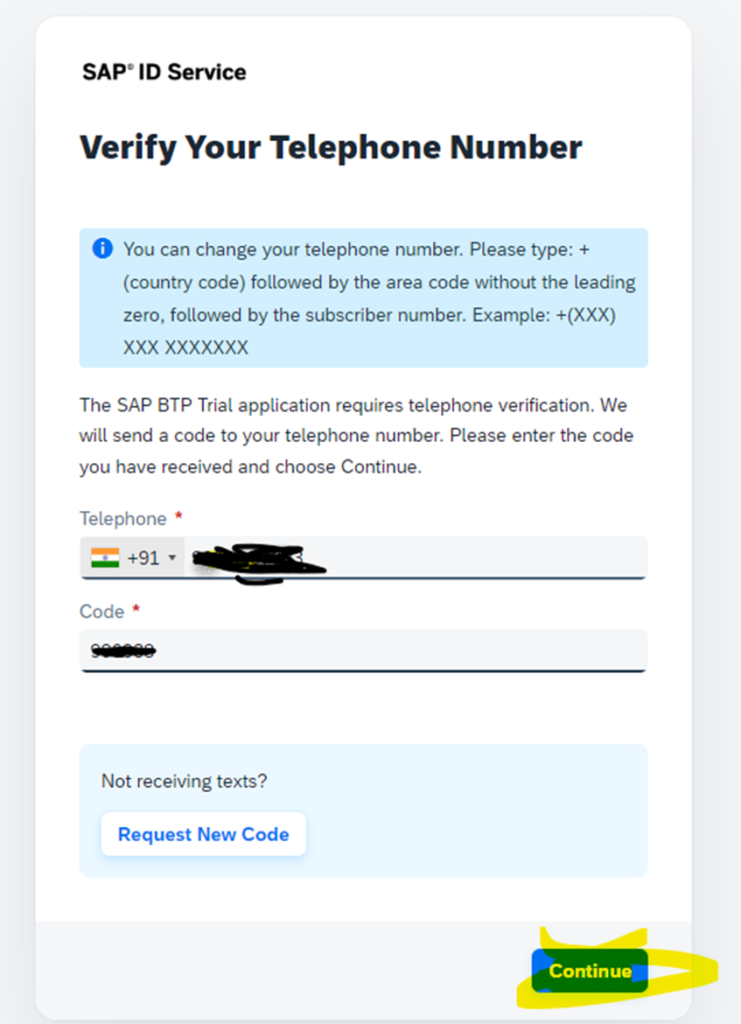
- Click on checkbox and Accept.
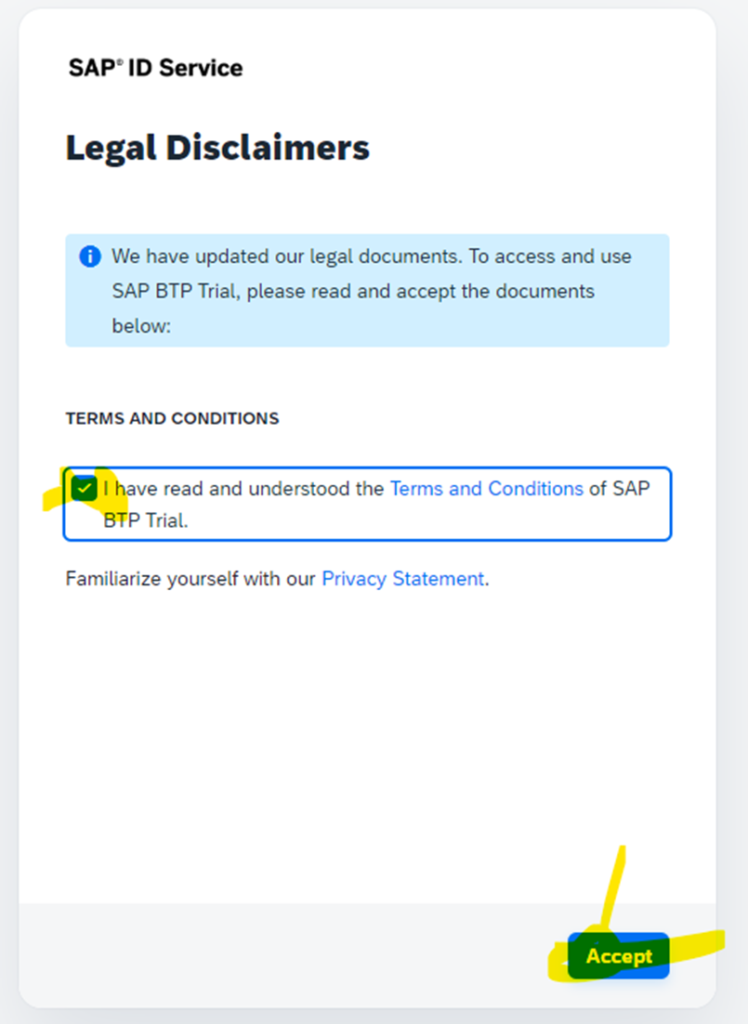
- You will see the screen below and press Accept again.
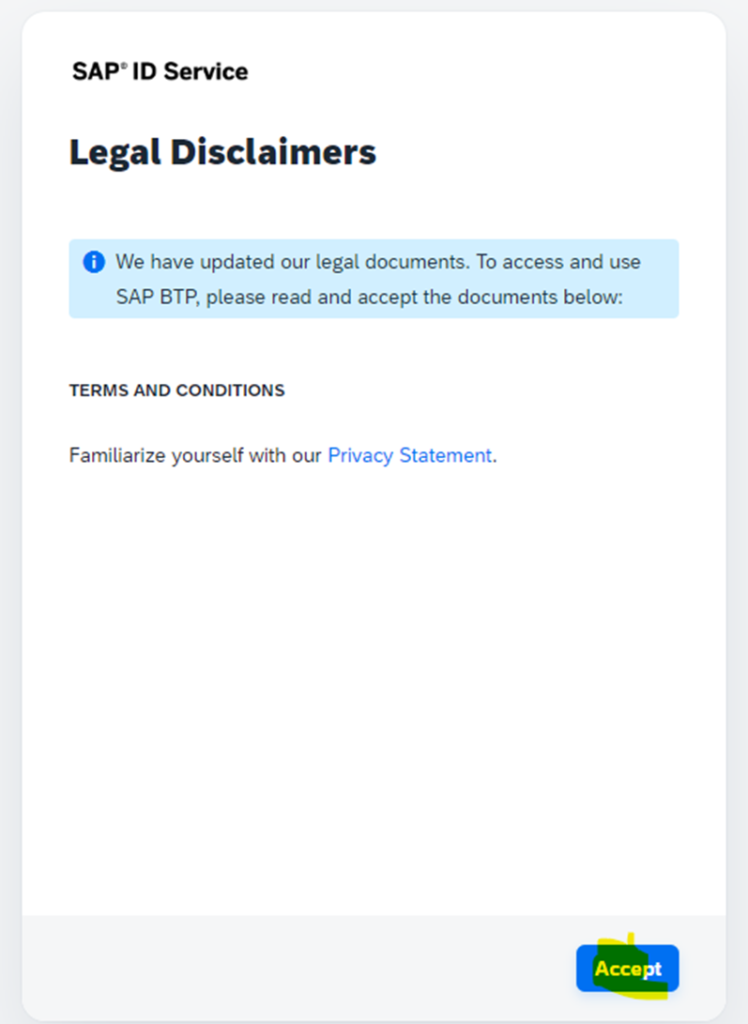
- Below is the main screen you will see frequently
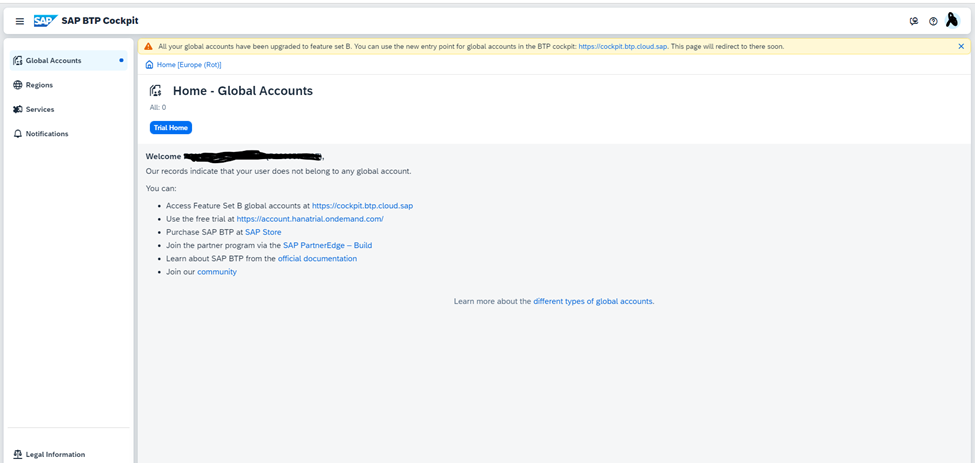
- Click on link Use the free trial at https://account.hanatrial.ondemand.com/
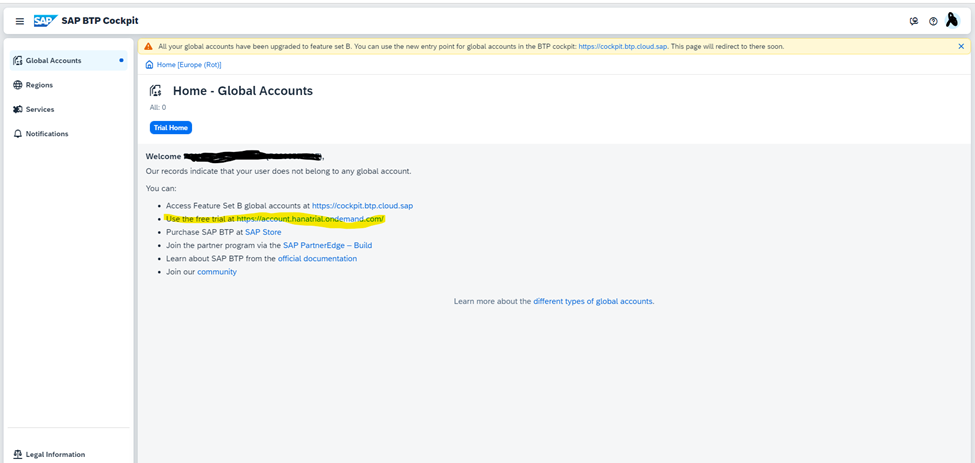
- Select region US East / Singapore – Azure any of your liking

- Click on create account
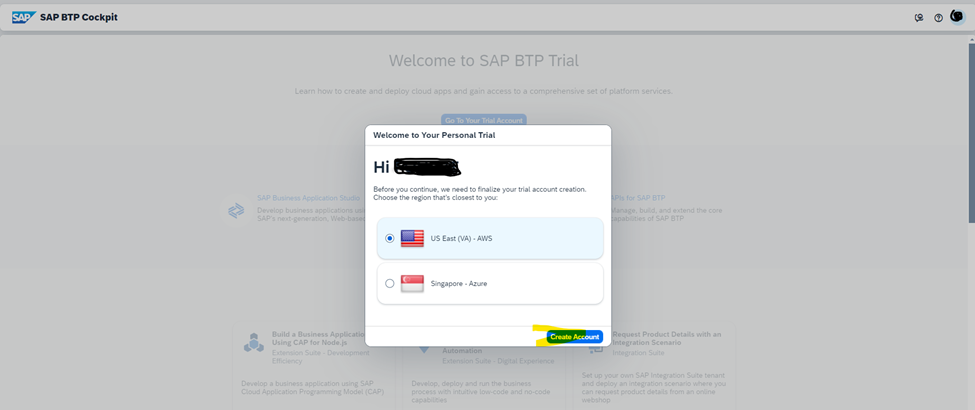
- As it is setting up your environment in cloud it will take time.

- Once it’s all done please press continue.
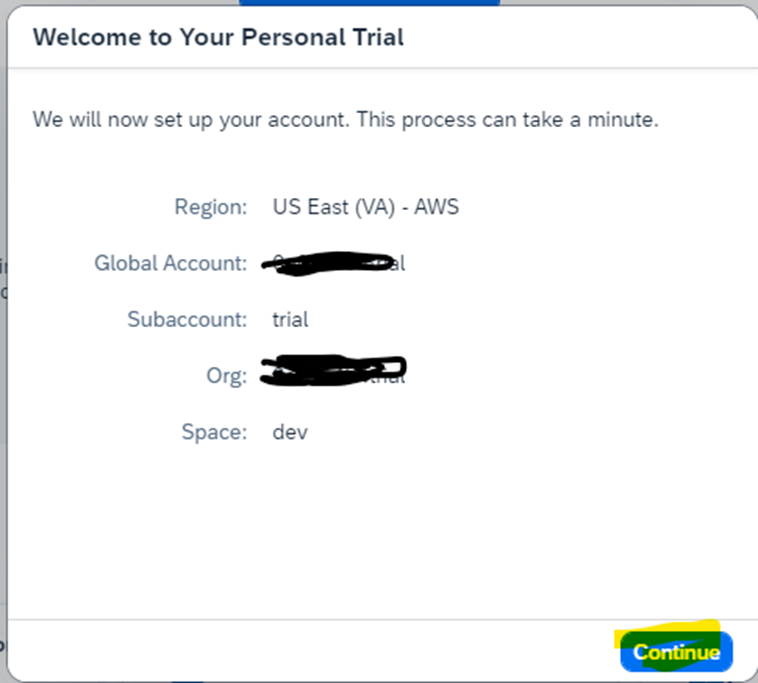
- Go to trial account , we need to activate service for using BAS
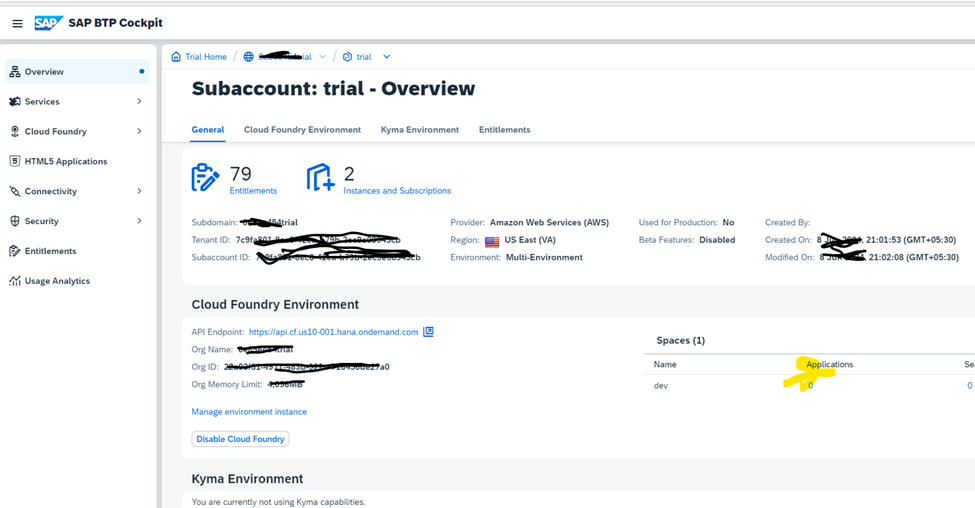
- To activate service, click on Services
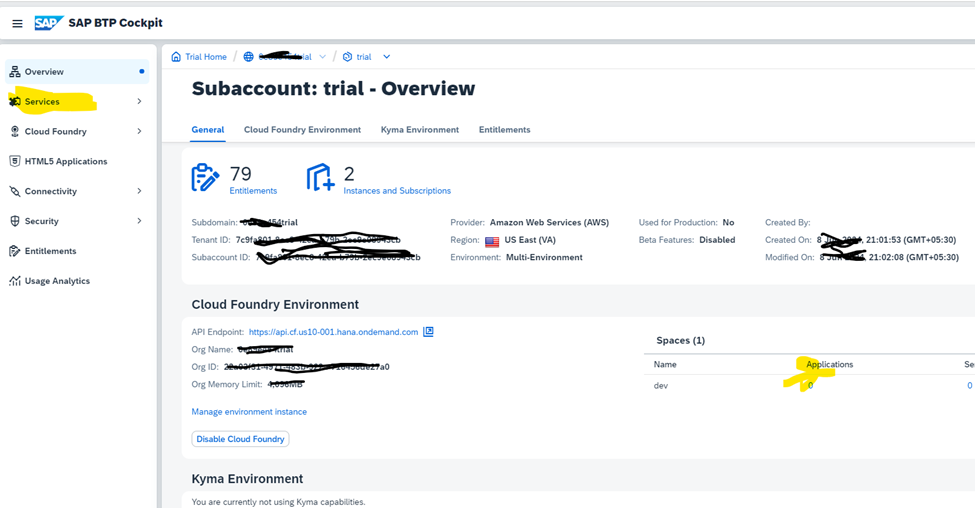
- In Service click on Service Market Place and search for Business Application studio
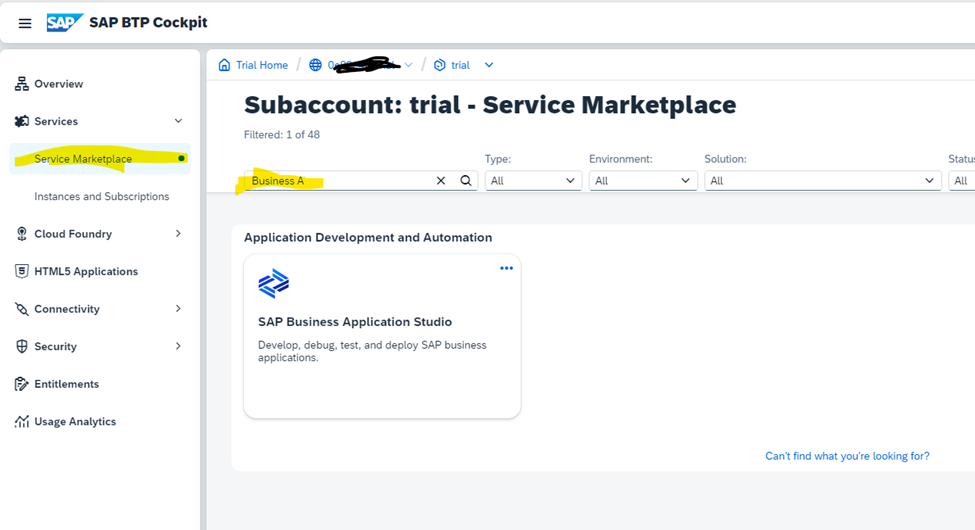
- Click on Instances and Subscriptions
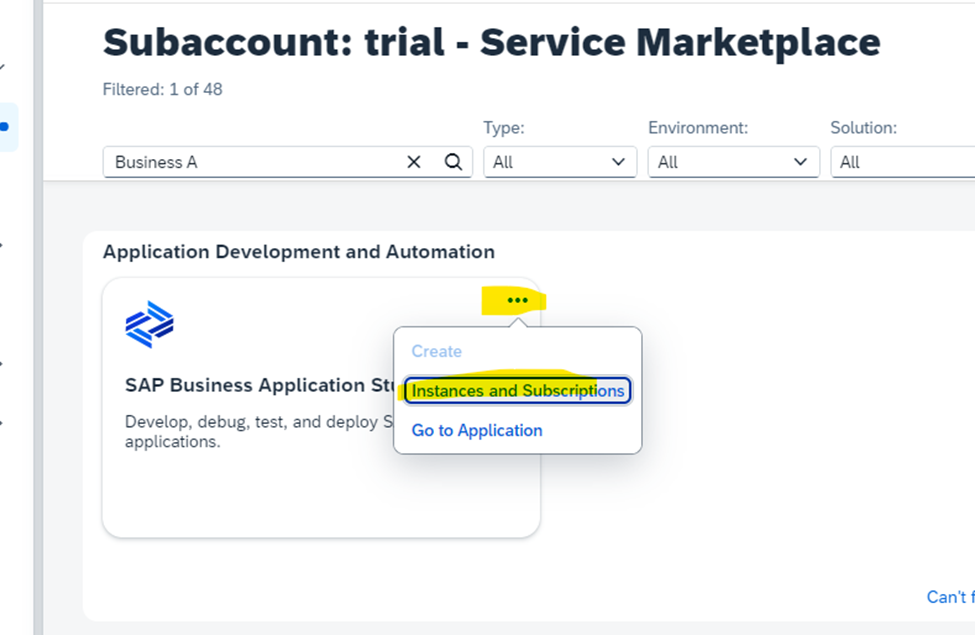
- You will able to see below screen now click on Create as highlighted please remember that in application you should be able to observe SAP Business Application Studio
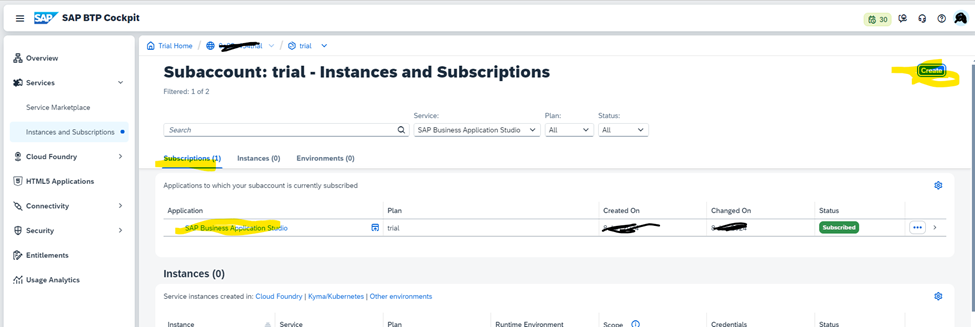
- Click on Business Application Studio
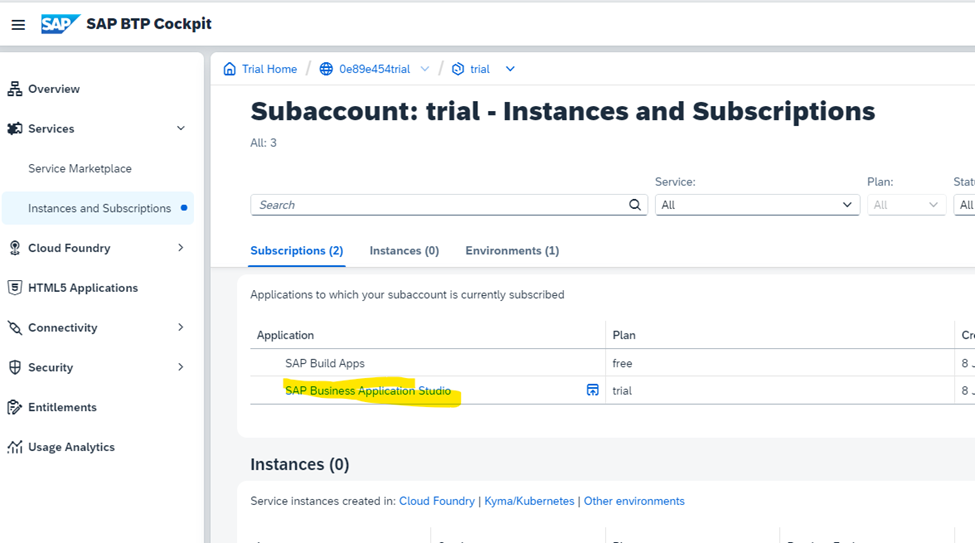
- It will navigate to below screen click on check box and press Ok
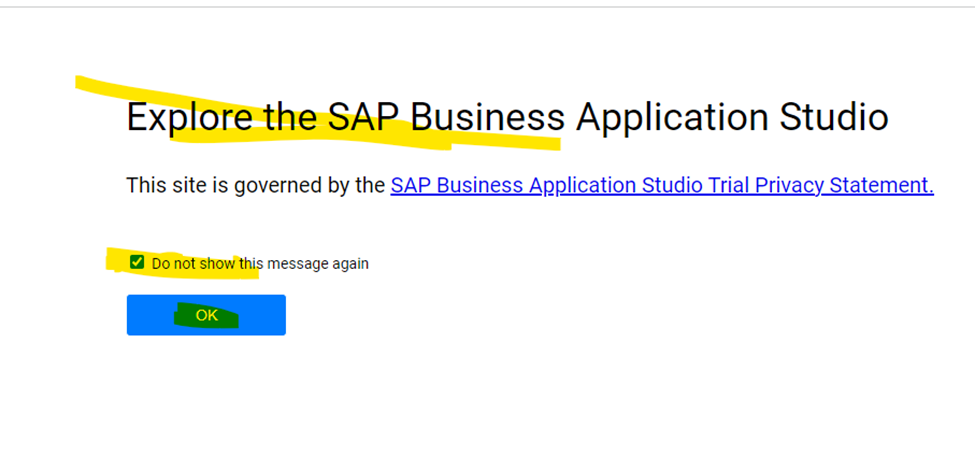
- Here you go, your environment is ready and you can create a space

- Give name of Dev space and select radio button SAP Fiori to develop Fiori application

- Press on Create Dev Space

- Dev space is getting create , you can bookmark(ctrl+D) this URL for future reference as we can directly access URL to enter into dev space/ BAS.

- Phase will be changed from starting to Running and you are good to go, click on it.
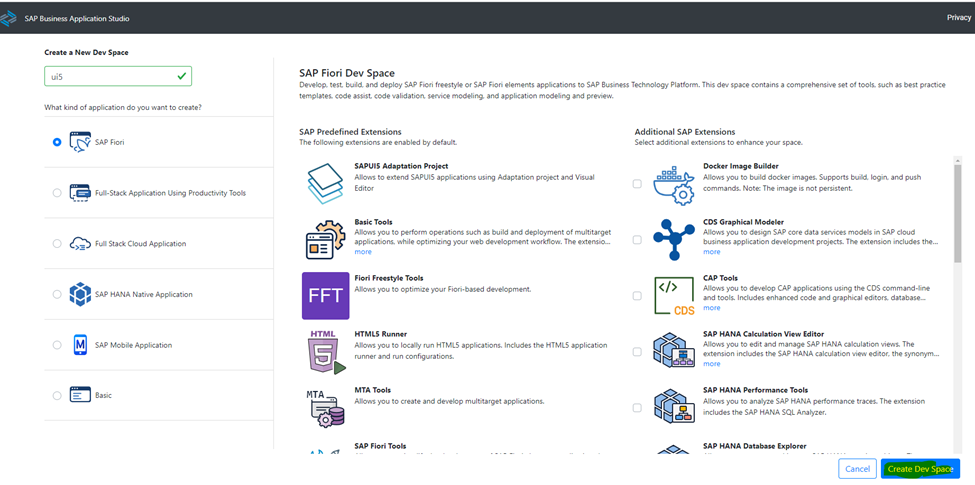
- Bingo , your setup is ready now you are good to begin SAP UI5 coding.
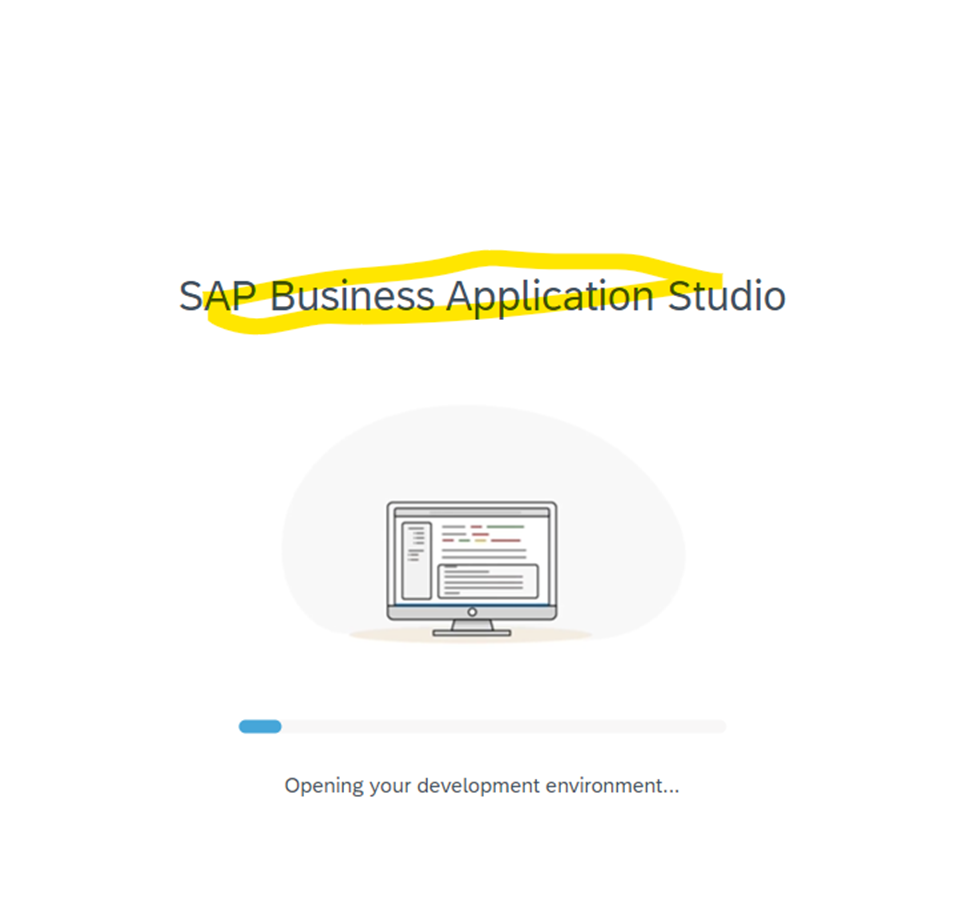
- Below is the actual platform oncloud where we will create SAP UI5/Fiori application.
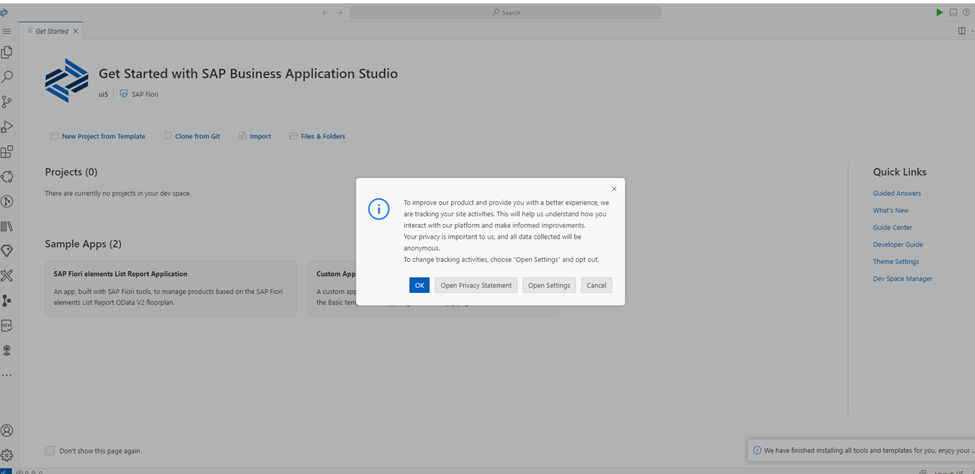
Now in next blog we will learn about basic of BAS and will start development.